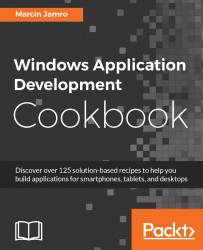It is quite difficult to imagine an application with only one page. Thus, it is crucial to know how to navigate from one page to another. In this recipe, you will learn how to navigate to another page after pressing the button as well as how to go back to the previous page after pressing the button on the other page.
To complete this recipe, you need the project with two pages, represented by the MainPage and AboutPage classes. Let's imagine that the first page operates as a main menu of the application with a set of buttons. After clicking on each of them, a user should be navigated to a particular page, such as with information about the company, with a list of products, or with contact data.
As an example, the Button control should be added to both the pages, namely MainPage and AboutPage. However, they should present different content, such as About us (in MainPage) and Go back (in AboutPage), as graphically explained as follows:

To prepare an example that shows how to navigate between pages, you need to perform the following steps:
To navigate from
MainPagetoAboutPage, modify the code of thebutton_Clickmethod in theMainPage.xaml.csfile, as follows:private void button_Click(object sender, RoutedEventArgs e) { Frame.Navigate(typeof(AboutPage)); }To go back to the previous page from
AboutPage, modify the code of thebutton_Clickmethod in theAboutPage.xaml.csfile, as follows:private void button_Click(object sender, RoutedEventArgs e) { if (Frame.CanGoBack) { Frame.GoBack(); } }
Navigation to another page is possible using the Frame property of the Frame type. It provides developers with a few methods, including Navigate and GoBack.
The first method (Navigate) is used to navigate the user to another page with or without additional parameters (take a look at the next recipe), while the other (GoBack) allows the user to go back to the previous page. In such a case, it is recommended that you check whether you can go back to the previous page by verifying whether the CanGoBack property has a value equal to true.