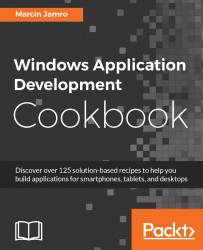In the case of the collapsed ComboBox control, only one item is presented. However, if you want to show more items as well as allow to select multiple elements in the same time, you can use ListBox. The usage of this control is explained in this recipe.
To add a listbox and handle the SelectionChanged event, perform the following steps:
Place the
ListBoxcontrol with the supported languages on the page and adjust its appearance by modifying the content of theMainPage.xamlfile as follows:<Page (...)> <Grid (...)> <ListBox SelectedIndex="1" SelectionMode="Single" VerticalAlignment="Center" HorizontalAlignment="Center"> <ListBoxItem Content="Polish" Tag="PL" /> ...