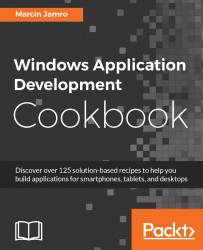The FlipView control allows you not only to present images defined declaratively in XAML, but also to use the data binding mechanism, as well as enhance the appearance using item templates. In this recipe, you will learn how to prepare an improved version of a photo album with captions.
To prepare the improved version of the photo album, where each picture is enhanced with a caption, perform the following steps:
Install the
PropertyChanged.Fodylibrary using the NuGet Package Manager. Do not forget to add theFodyWeavers.xmlfile, as already explained in the Creating the view model for a page recipe in Chapter 3, MVVM and Data Binding.Add the
01.jpg,02.jpg,03.jpg, and04.jpgfiles to theAssetsdirectory.Define the
PhotoViewModelclass, representing the data of a single photo shown in the user interface, in thePhotoViewModel.csfile in theViewModels...