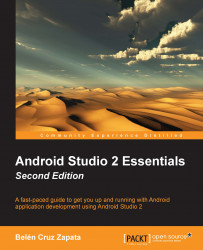The SDK Manager is an Android tool accessible from Android Studio to control our Android SDK installation. From this tool, we can examine the Android platforms installed in our system, update them, install new platforms, or install some other components such as Google Play services or Android Support Library.
To open the SDK Manager from Android Studio, navigate to Tools | Android | SDK Manager. You can also click on the shortcut from the toolbar. The SDK Manager is an independent Android tool that has been integrated in Android Studio default settings at Appearance & Behavior | System Settings | Android SDK, as shown in the next screenshot:

The SDK path configured in Android Studio is displayed at the top of the manager. You can change its path by clicking on the Edit button. The SDK Manager displays the list of available SDK Platforms packages with the following properties:
Name: This is the name of the container that aggregates related packages. Check...