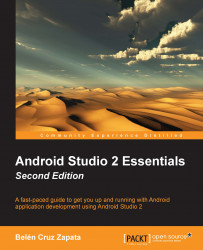The AVD Manager is an Android tool accessible from Android Studio to manage the Android virtual devices that will be executed in the Android emulator.
To open the AVD Manager from Android Studio, navigate to Tools | Android | AVD Manager. You can also click on the shortcut from the toolbar. The AVD Manager displays the list of the existing virtual devices. Since we have not created any virtual devices, the list will initially be empty. To create our first virtual device, click on the Create Virtual Device button to open the configuration dialog.
The first step is to select the hardware configuration of the virtual device. The device definitions are listed on the left-hand side of the window. Device definitions can be classified into one of these categories: Phone, Tablet, Wear, or TV. Select one of them in the Phone category, such as Nexus 6, to examine its details on the right-hand side, as shown in the following screenshot:
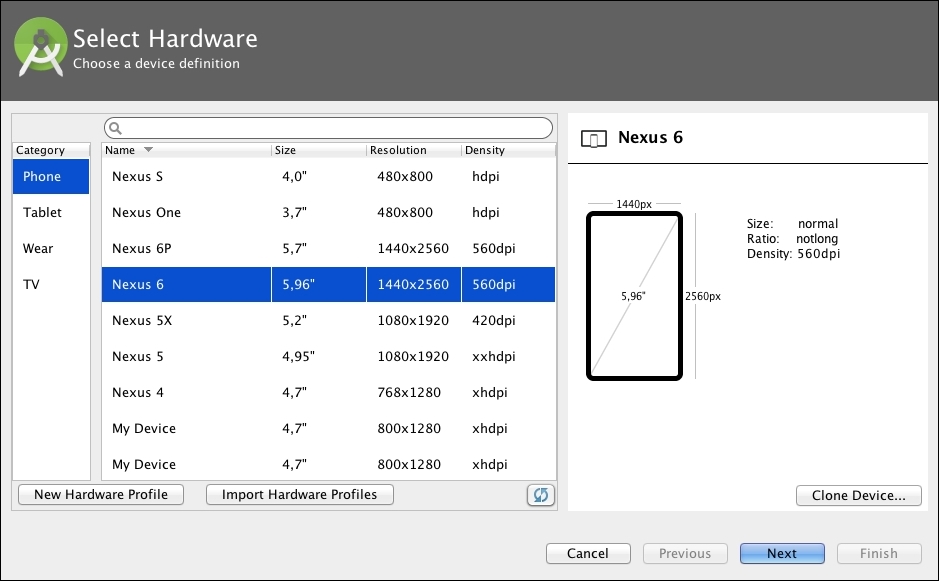
We can also configure our own hardware device definitions...