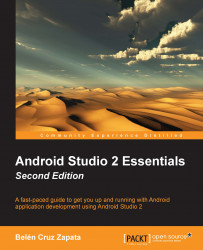Android Studio integrates some version control systems (VCS): GitHub, CVS, Git, Google Cloud, Mercurial, and Subversion. To enable version control integration, navigate to VCS | Enable Version Control Integration... and select the type of system. Now, some more options will be added to the VCS menu:
To update the entire project, navigate to VCS | Update Project...
To commit all the changes to the project, navigate to VCS | Commit Changes...
The first step is to do the checkout from the version control system. Navigate to VCS | Checkout from Version Control, click on the add icon, and type the repository URL or the repository configuration.
The version control actions can also be applied to individual files. Right-click on any file of the project and select the Subversion section. From the emerging menu, we can add the file to the repository, add it to the ignore list, browse the changes, revert the changes, or lock it.
A simpler way to control the file versions is using...