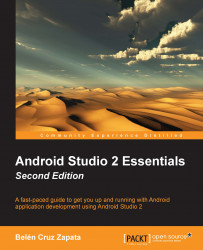Before you generate the APK file, it is necessary to prepare your application to build it in release mode. Perform the following steps:
Firstly, make sure you have completely tested your application. We recommend testing your application in the following ways:
On a device using the minimum required platform
On a device using the target platform
On a device using the latest available platform
On a real device and not just the emulator
On a variety of screen resolutions and sizes
On a tablet if your application supports it
By switching to landscape mode if you allow it, both in a mobile device and in a tablet
On different network conditions, such as with no Internet connectivity or low coverage
When the GPS or other location service is not activated on your device (if your application uses GPS or any location service)
When the back button is pressed
Secondly, we have to check the log messages that are printed from our application. Printing some log messages can be considered...