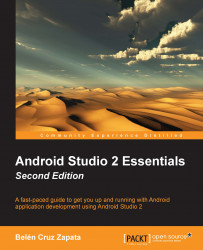Apps are signed automatically when running in debug mode, since the debug key is automatically generated. If we try to run our app in release mode, the following error will be displayed because Android Studio does not know how to sign our app: Error: The apk for your currently selected variant (app-release-unsigned.apk) is not signed. Please specify a signing configuration for this variant (release).
We need to configure our build settings if we want to run our app in release mode.
Open the Project Structure settings by navigating to File | Project Structure.... Select your app in the Modules section and open the Signing tab. Click on the plus button to create a new signing configuration. Rename the configuration and type the data of your key store, as shown in the following screenshot:

Switch to the Build Types tab, in which the default two build types are listed: debug and release. Select release and choose the recently created configuration (releaseConfig...