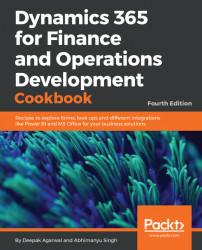Dynamics 365 for Finance and Operations has a very useful feature that allows you to save the latest user choices per user per form, report, or any other object. This feature is implemented across a number of standard forms, reports, periodic jobs, and other objects which require user input. When developing a new functionality for Dynamics 365 for Finance and Operations, it is recommended that you keep it that way.
In this recipe, we will demonstrate how to save the latest user selections. In order to make it as simple as possible, we will use the existing filters on the Bank statement form, which can be opened by navigating to Cash and bank management | Common | Bank accounts, selecting any bank account, and then clicking on the Account reconciliation button in the Action pane. This form contains one filter control called View, which allows you to display bank statements based on their status. The default view of this form is Unreconciled. We will see how to...