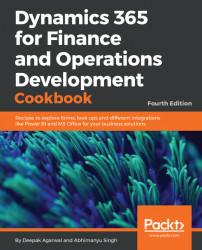In this recipe, we will continue from the last recipe and create a dashboard by using this data model. Use this excel file as a data source to build your Power BI tile.
- Log in to http://app.powerbi.com using your organization credentials. For first time users, you can sign up for a trial version:

- Create a new dashboard by clicking on the plus sign (
+) next toDashboards. Enter the name asvendor payment. - Click on
GetDataand under theFilestile click on selectLocal Fileand load your excel file and then import it into Power BI:

- On successful import your dashboard should look like this:

Save your setup.
- Now you will be able to use this Power BI tile in Dynamics 365 for Operation workspaces:

To get this tile live on your WorkSpace you need to use the Power BI section in its respective workspace.