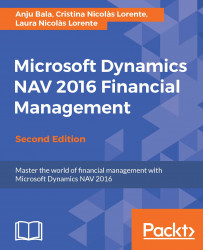The balance is the total amount a customer owes you or you owe to a vendor. Customer and vendor balances can be seen on their card through a field called Balance (LCY). LCY stands for Local Currency. This means that, regardless of the currency used, amounts are always translated to your local currency.
To learn the details of the balance amount, you can click on the amount and the corresponding ledger entries will be shown. This can be seen in the following screenshot:

As you can see, customer 20000, Selangorian Ltd. has seven pending invoices. Two of them are already due (they are shown in red) and invoice 00-8 has been partially paid (note that the remaining amount is lower than the original amount).