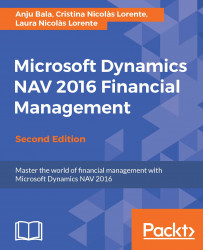In Dynamics NAV, every document, transaction, or card (such as a customer or vendor card) must have a unique identification number by which it can be organized and tracked. To let the system help you with this, you can set up a number series performing the following steps:
Navigate to Administration | Number Series.
Click on New. Give the new number series a code, such as
MY CUST, and a description, such asMy Customers.Check the Default Nos. field and the Manual Nos. field. This way, you can either use automatic or manual numbering with the number series.
Click on the Lines option from the ribbon bar and create the following line:

To instruct the system to use these new number series when creating new customers, navigate to Departments | Financial...