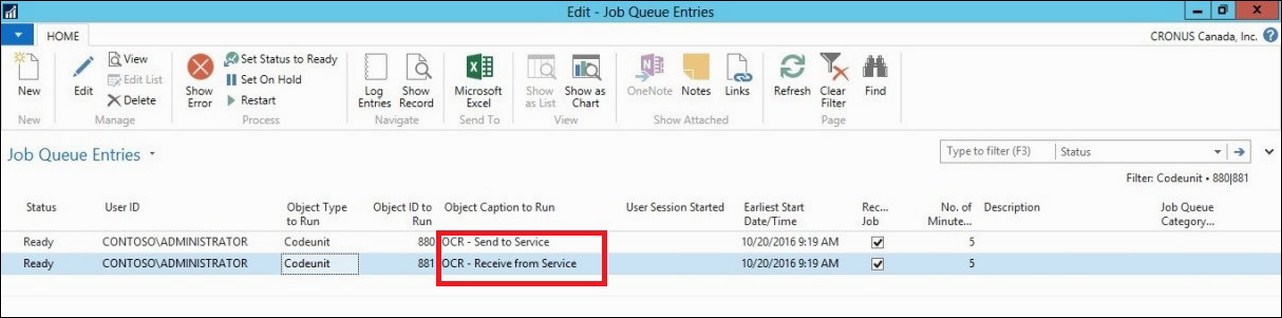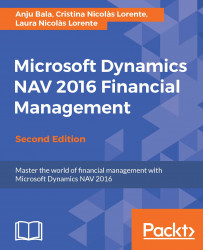From PDF or image files representing incoming documents, you can have an external Optical Character Recognition (OCR) service to create electronic documents that you can then convert to document records in Microsoft Dynamics NAV, like for electronic PEPPOL documents. For example, when you receive an invoice in the PDF format from your vendor, you can send it to the OCR service from the Incoming Documents window. After a few seconds, you will receive the file back as an electronic invoice that can be converted to a purchase invoice for the vendor. If you send the file to the OCR service by e-mail, then a new incoming document record is automatically created when you receive the electronic document back.
Then, you can set up the OCR service by navigating to Departments | Administration | IT Administration | Services | OCR Service setup:
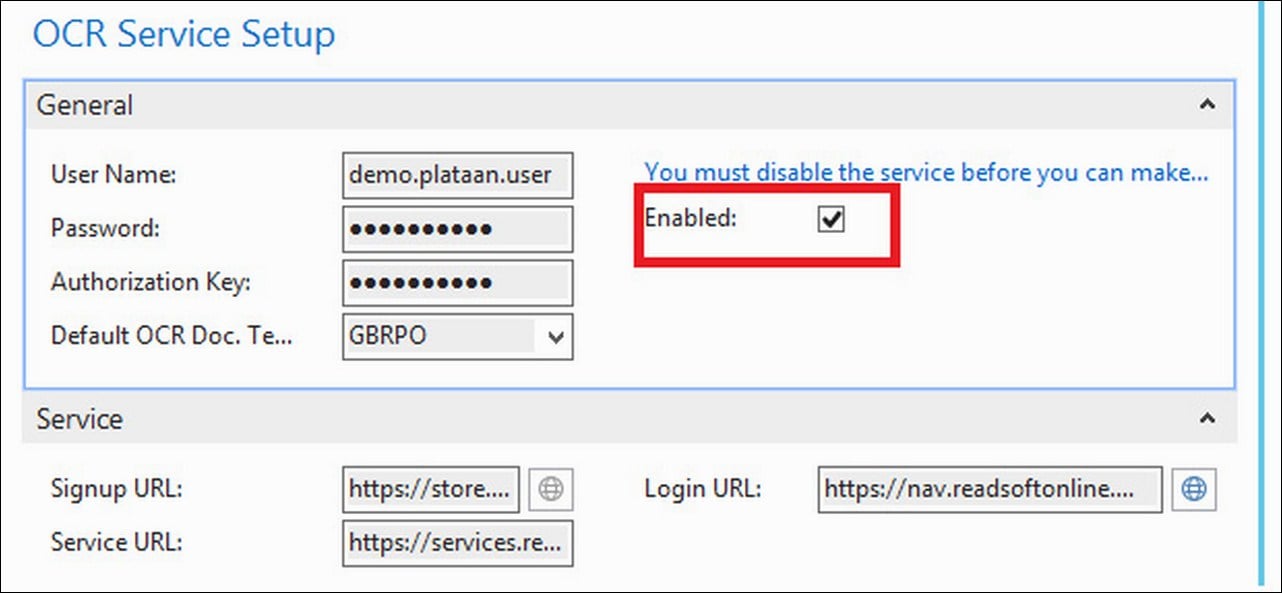
Once you enable the OCR setup, these Job Queue entries will be auto-created: