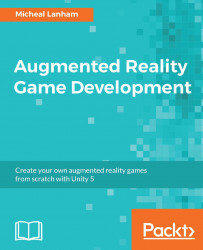Since we have already imported the updated scripts, setting up this new service should be a breeze for us now. Perform the following instructions to set up and test the GooglePlacesAPIService:
- Go back to the Unity editor. Drag the Map scene into the Hierarchy window from the
Assetsfolder in the Project window. - Expand the
MapSceneandServicesobject in the Hierarchy window. - Right-click (press
Ctrl
and click on a Mac) on the
Servicesobject, and from the context menu select Create Empty. Rename the new objectGooglePlacesAPI. - Drag the
GooglePlacesAPIServicescript from theAssets/FoodyGo/Scripts/Servicesfolder and drop it onto theGooglePlacesAPIobject in the Hierarchy or Inspector windows. - Right-click (press
Ctrl
and click on a Mac) on the
MapSceneobject in the Hierarchy window, and from the context menu select Create Empty. Rename the new objectPlaceMarker. - Right-click (press
Ctrl
and click on Mac) on the
PlaceMarkerobject in the Hierarchy window...