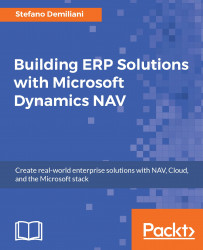Now that your service is ready, you have to deploy it to the Azure App Service by performing the following steps:
Right-click the
NAVAzureCloudServiceproject and select Package…:
In the Package Azure Application window, in Service configuration select Cloud and in Build configuration select Release, and then click on the Package button:

This operation creates two files in the
<YourProjectName>\bin\Release\app.publishfolder:
These are the packages that must be deployed to Azure. To do so, you have to log in to the Azure Portal and, from the hub menu on the left, navigate to Cloud services (classic) | Add:

In the next window, set your cloud service parameters as follows:
DNS name: This is the name of your cloud service (
yourname.cloudapp.net)Subscription: This is the Azure Subscription where the cloud service will be added
Resource group: This creates a new resource group for your cloud service or you can use an existing one
Location: This is the Azure...