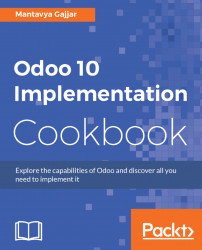Quotations are documents sent to customers to offer an estimated cost for a particular set of goods or services. The customer can accept the quotation, in that case, the seller will have to issue a sales order, or refuse it.
For example, Group Lucky company sells building material products and their client Solconstroi LDA showed interest in Laguna light white - 600 X 600 tiles of 500 piece for their office. We would like to send them a quotation for those Laguna light white - 600 X 600 tiles with a sales price of 400 USD with a 5% discount.
- To create the quotation, click on
Sales|Sales|Quotations, you will be taken to a list of quotations and confirmed orders.
- Click on
CREATEbutton to create a new quotation, you will be taken to the form view of quotation:
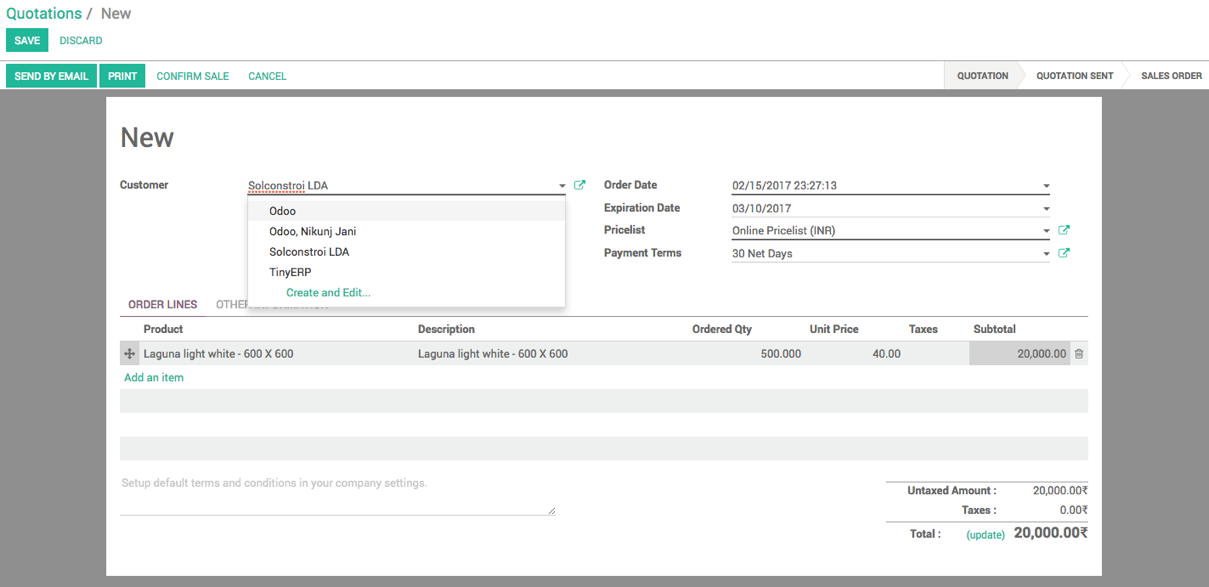
Select the Customer first, Order Date, Pricelist and Payment Terms will be selected automatically depending on the selected customer.