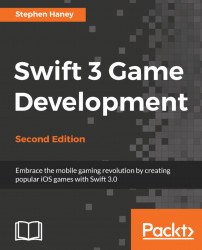We have finished prepping our project and we are now ready to push our hard work into the Apple review process. Follow these steps to submit your app to Apple:
Return to the iTunes Connect website and browse to your game's page (on the iOS App Prepare for Submission section in the left navigation bar).
Scroll down to the Build section, and select Click + to add a build before you submit your app.

Use the radio button to select the archive you just uploaded, and then click Done, as shown in the following screenshot. It can take a few minutes (or sometimes hours) for the uploaded build to show in this list:

Click Save in the upper-right corner and the Submit for Review button should light up in blue:

Click Submit for Review and iTunes Connect will show the Submit for Review page with three final questions about your game. Apple wants to know if your app uses cryptography, third-party content, or advertising. I answered no to all three questions for...