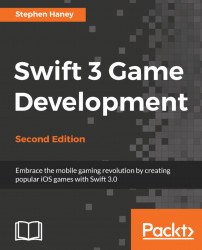Before we dive back in to sprite theory, we should have some fun with our blue square. SpriteKit uses action objects to move sprites around the screen. Consider this example: if our goal is to move the square across the screen, we must first create a new action object to describe the animation. Then, we instruct our sprite node to execute the action. I will illustrate this concept with many examples in the chapter. For now, add this code in the didMove function, below the self.addChild(mySprite) line:
// Create a new constant for our action instance // Use the move action to provide a goal position for a node // SpriteKit will tween to the new position over the course of the // duration, in this case 5 seconds let demoAction = SKAction.move(to: CGPoint(x: 300, y: 150), duration: 3) // Tell our square node to execute the action! mySprite.run(demoAction)
Run the project. You will see our blue square slide across...