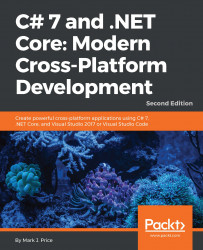Start Visual Studio for Mac.
Navigate to File | New Solution...
In the New Project dialog box, choose Multiplatform | App in the left-hand column.
Choose Xamarin.Forms | Blank Forms App in the middle column, as shown in the following screenshot:

Click on Next.
Enter the App Name
Ch15_MobileApp, and Organization Identifier
com.packt, as shown in the following screenshot:

Click on Next.
Change the Solution Name to Chapter15, and Location to /Users/[user_folder]/Code, as shown in the following screenshot:

Click on Create.
After a few moments, the solution and project will be created, as shown in the following screenshot: