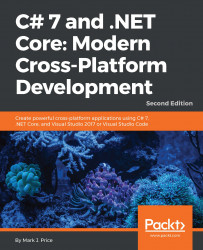Next, we will define some fields in the class to store information about a person.
Inside the Person class, write the following code. At this point, we have decided that a person is composed of a name and a date of birth. We have encapsulated these two values inside the person. We have also made the fields public so that they are visible outside the class itself:
public class Person : object
{
// fields
public string Name;
public DateTime DateOfBirth;
}
Note
You can use any type for a field, including arrays and collections, for example, if you need to store multiple values.
In Visual Studio 2017, you might want to click, hold, and drag the tabs for one of your open files to arrange them so that you can see both Person.cs and Program.cs at the same time, as shown in the following screenshot:

In Visual Studio Code, you can click on the Split Editor button or press Cmd + \ and then close...