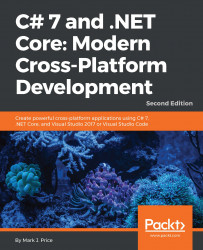Microsoft offers various editions of its SQL Server product. We will use a free version that can run stand-alone, known as LocalDb. The latest version of LocalDb is installed as part of Visual Studio 2017.
Note
Microsoft SQL Server used to be a Windows-only RDBMS. In 2017, Microsoft plans to release a version for Linux that will be great for cross-platform .NET Core developers. A preview is available, but we will not cover it in this book.
When you write code to connect to a SQL Server database, you need to know its server name. The name depends on the version you choose to use. Here are some examples:
Visual Studio 2017 installs SQL Server 2016:
(localdb)\mssqllocaldbVisual Studio 2015 installs SQL Server 2014:
(localdb)\mssqllocaldbVisual Studio 2012/2013 installs SQL Server 2012:
(localdb)\v11.0If you install SQL Server Express:
.\sqlexpress