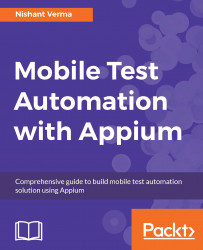Jenkins is an open source continuous integration tool that helps in automating development-related repetitive tasks. It runs as a local server on a host machine where we install it:

Let's follow these steps to install Jenkins:
- Download the Jenkins mac OS X installer or Windows installer from http://jenkins-ci.org.
- Double-click on the
.pkg(.msifor Windows) file to install Jenkins and select the location installation. - Once it is successfully installed, the browser will open to
http://localhost:8080. - The browser will redirect to
http://localhost:8080/login?from=%2Fwith a message for macOS X and Windows.
Note
Unlock Jenkins
To ensure that Jenkins is securely set up by the administrator, a password has been written to the log (not sure where to find it?) and this file on the server: /Users/Shared/Jenkins/Home/secrets/initialAdminPassword.
Copy the password from either location and paste it below as shown in the following screenshot:

- Use the following command to view the password...