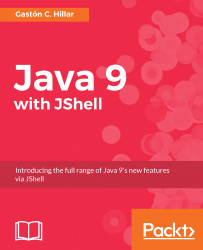Of course, we don't have to enter the source code for each example. Auto-completion features are useful, but we will take advantage of a command that allows us to load source code from a file in JShell.
Press Ctrl + D to exit the current JShell session. Run the following command in the Windows Command Prompt or in a macOS or Linux Terminal to launch JShell again with a verbose feedback:
jshell -v
The following lines show code that declares the latest versions of the calculateRectanglePerimeter and calculateRectangleArea methods. Then, the code declares and initializes two variables of the float type: width and height. Finally, the last two lines call the previously defined methods with width and height as their arguments. The code file for the sample is included in the java_9_oop_chapter_01_01 folder, in the example01_01.java file.
float calculateRectanglePerimeter(float width, float height) {
float perimeter = 2 * (width + height);
System.out.printf("Width: %.2f\n", width);
System.out.printf("Height: %.2f\n", height);
System.out.printf("Perimeter: %.2f\n", perimeter);
return perimeter;
}
float calculateRectangleArea(float width, float height) {
float area = width * height;
System.out.printf("Width: %.2f\n", width);
System.out.printf("Height: %.2f\n", height);
System.out.printf("Area: %.2f\n", area);
return area;
}
float width = 120.25f;
float height = 35.50f;
calculateRectangleArea(width, height);
calculateRectanglePerimeter(width, height);Once you have downloaded the source code for the book in a folder, you can use the /open command in JShell to load and execute one of the files from the source code. Before each code snippet, we always mention where the source code is located.
If the root folder for the source code in Windows is C:\Users\Gaston\Java9, you can run the following command to load and execute the previously shown source code in JShell:
/open C:\Users\Gaston\Java9\java_9_oop_chapter_01_01\example01_01.java
If the root folder for the source code in macOS or Linux is ~/Documents/Java9, you can run the following command to load and execute the previously shown source code in JShell:
/open ~/Documents/Java9/java_9_oop_chapter_01_01/example01_01.java
After we enter the previous command followed by the path based on our configuration and our operating system, JShell will load and execute the previously shown source code and will display the output generated after running the loaded code snippet. The following lines show the output:
Width: 120.25 Height: 35.50 Area: 4268.88 Width: 120.25 Height: 35.50 Perimeter: 311.50
Now, enter the following command in JShell to list the current, active snippets of code, loaded from the source file, that have been executed in the current session so far:
/list
The following lines show the results. Notice that JShell prefaces the different method definitions and expressions with different snippet ids because the loaded source code behaves in the same way as if we were entering one snippet after the other:
1 : float calculateRectanglePerimeter(float width, float height) { float perimeter = 2 * (width + height); System.out.printf("Width: %.2f\n", width); System.out.printf("Height: %.2f\n", height); System.out.printf("Perimeter: %.2f\n", perimeter); return perimeter; } 2 : float calculateRectangleArea(float width, float height) { float area = width * height; System.out.printf("Width: %.2f\n", width); System.out.printf("Height: %.2f\n", height); System.out.printf("Area: %.2f\n", area); return area; } 3 : float width = 120.25f; 4 : float height = 35.50f; 5 : calculateRectangleArea(width, height); 6 : calculateRectanglePerimeter(width, height);
Note
Make sure you use the previously explained /open command followed by the path and the file name for the code file that you want to load and execute in JShell whenever you find source code in the book. This way, you won't have to enter each code snippet and you will be able to check the results of executing the code in JShell.