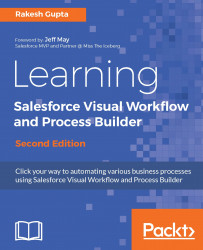The following are some noteworthy points regarding data manipulation in Flow:
- If the Flow doesn't have a starting point, then you will not get an Activate link on the Flow Detail page.
- You have a maximum of 50 versions in a Flow.
- Use the ID of the record type in a Flow to set the record type for a record.
- It's not possible to redirect Flow users to a URL that is outside your Salesforce organization.
- Make sure that the variable is set as Input and Output in order to pass values from the URL.
- In the send e-mail static action, it's allowed to use Email Addresses (comma-separated) or Email Addresses (collection), but the limit is a combined number of addresses of five or less.
- You can use string values in Email Addresses (comma-separated).
- Use Text Template for formatted e-mail alerts. The Text Template allows HTML tags.
- If you have used the Record Delete element to delete records...