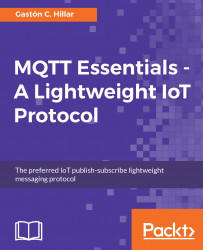Make sure the Mosquitto server or any other MQTT server you might want to use for this example is running. If you aren't working with Mosquitto, make sure you have enabled support for MQTT over WebSockets. Then, execute the following line to start the Node.js example in any computer or device that you want to use as the MQTT client that will process the commands received to control the three LEDs:
node leds_control.js
The Node.js script will establish a connection with the MQTT server, subscribe to the topics to which the web application will publish the commands for the three LEDs, and display the following message:
I'm connected to the MQTT server
Leave the Node.js script running on the computer or device in which you executed it. Use another computer or device to open a web browser and open the home_automation.html web page. The web page will display the following message at the top Connected with the MQTT Server after the JavaScript code has...