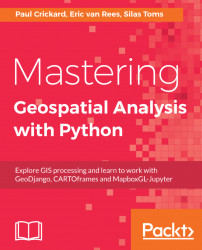Here are some commands for reading and writing raster data with GDAL:
In: !gdalinfo --formatsThis command lists all supported file formats in GDAL. For a summary including the CRS, use !gdalinfo without any prefixes:
In: !gdalinfo "C:\data\gdal\NE\50m_raster\NE1_50M_SR_W
\NE1_50M_SR_W.tif"
Out: Driver: GTiff/GeoTIFF
Files: C:\data\gdal\NE\50m_raster\NE1_50M_SR_W\NE1_50M_SR_W.tif
Size is 10800, 5400
Coordinate System is:
GEOGCS["WGS 84",
DATUM["WGS_1984", ...You can convert a GeoTIFF to a JPEG file as follows:
In: !gdal_translate -of JPEG
"C:\data\gdal\NE\50m_raster\NE1_50M_SR_W\NE1_50M_SR_W.tif"
NE1_50M_SR_W.jpg
Out: Input file size is 10800, 5400
0...10...20...30...40...50...60...70...80...90...100 - done.The output, NE1_50M_SR_W.jpg, will look like this:

Now, let's open a GeoPackage using GDAL. GeoPackages can be either vector or raster-based, but in this case, we'll open a raster-based one, which becomes...