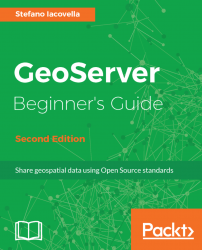To improve the security settings, perform the following steps:
- We will start by changing the default password for the administrator. From the
GeoServer Web Interface, locate the area on the left and go to theSecuritysection as shown in the following screenshot:
- lick on the
Passwordslink and locate the area contained in the following screenshot, then click on theChange passwordlink:
- Insert a new password in the form, at least eight characters are required, and confirm it. Then click on the
Change Passwordbutton:
Although you are setting up a development machine, security is always an issue. GeoServer ships with a default administrative password; you logged onto the web interface and changed the default password, then fixed some other issues. You got just a brief taste of the powerful GeoServer web interface. We will cover it in detail in the next chapter.