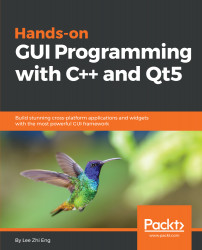In the following section, we will proceed to create our instant messaging client, which the users will be using to send and receive messages.
Creating an instant messaging client
Designing the user interface
In this section, we will learn how to design the user interface for the instant messaging client and create functionality for it:
- First, create another Qt project by going to File | New File or Project. Then select Qt Widget Application under the Application category.
- After the project has been created, open up mainwindow.ui and drag a Line Edit and Text Browser to the window canvas. Then, select the central widget and click the Lay Out Vertically button, located on the widget bar above, to apply the vertical layout effect...