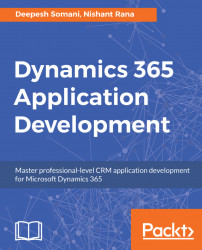In real-world scenarios, it is often a requirement to give specific app access to a certain set of users only. For this requirement, we can secure apps to be accessible via certain security roles only.
We now wish to edit the Lead Generation app security permissions so that they are only available to sales manager and salesperson security roles. We can do this by enabling app access for certain Security Roles only. Follow these steps to enable app access for certain security roles only:
- Navigate to
Settings|MyAppsand selectMoreoptions under theLead Generationapp:
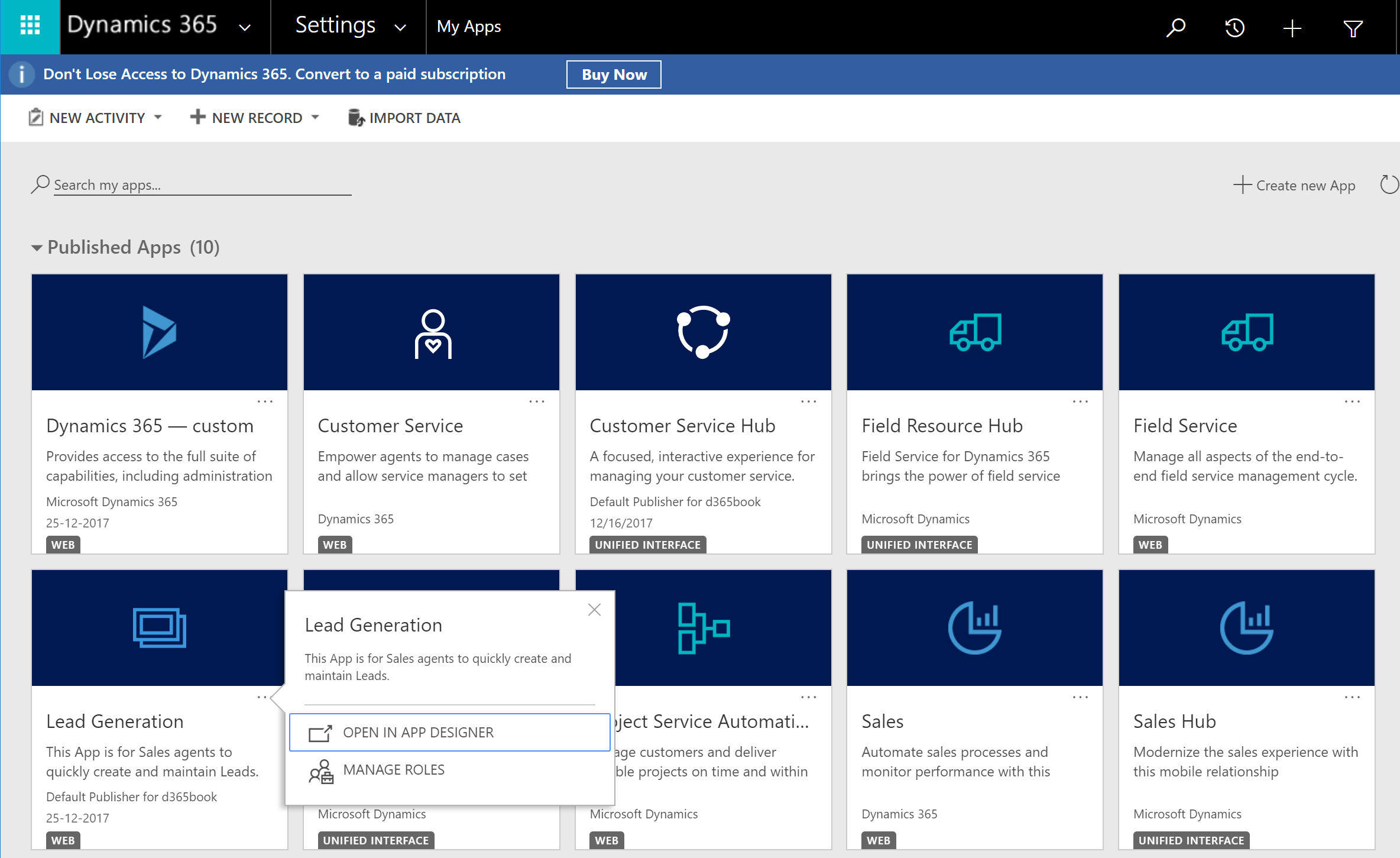
- Select the
Manage Rolesoption. This will launch theManage Roleswindow on the right side of the screen, where variousSecurity Rolescan be selected. Select the appropriate roles and clickSave:
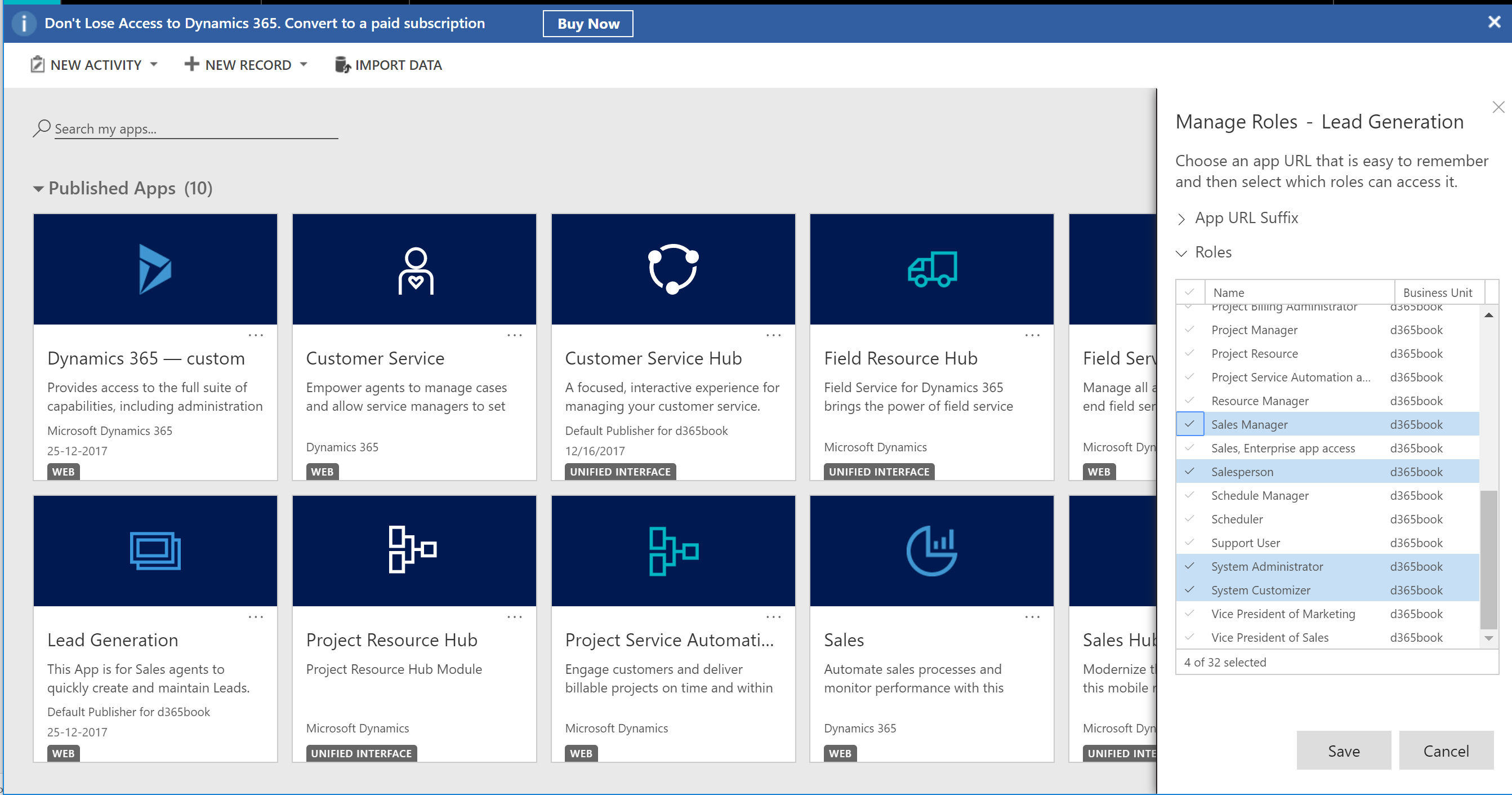
Note: The system administrator and system customizer roles have full access on all apps by default. It is recommended you keep this setting as these security roles will need to maintain or customize apps in future.
Now...