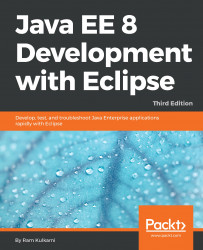We are going to use the GlassFish application server in this chapter. We have already seen how to install GlassFish in the Installing GlassFish Server section of Chapter 1, Introducing JEE and Eclipse.
We will first configure the GlassFish Server in Eclipse JEE:
- To configure the GlassFish Server in Eclipse EE, make sure that you are in the
Java EEperspective in Eclipse. Right-click on theServersview and selectNew|Server. It you do not see the GlassFish Server group in the list of server types, then expand Oracle node and select and installGlassFish Tools:
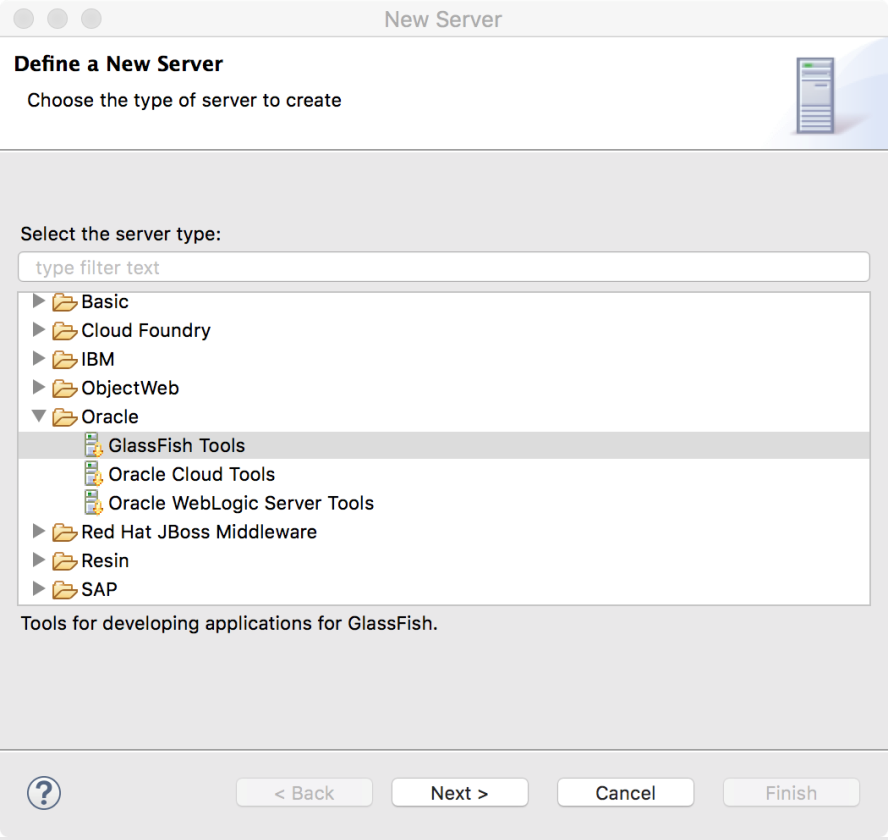
Figure 7.1: Installing GlassFish Tools
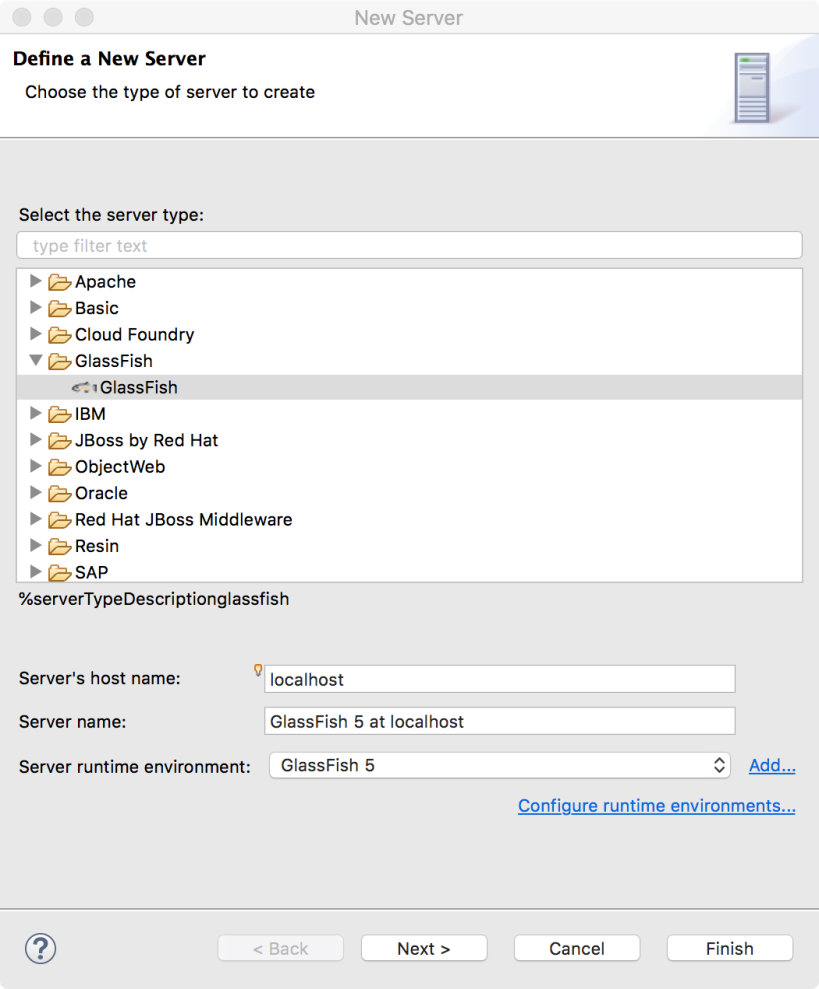
Figure 7.2: Creating GlassFish Server instance in Eclipse