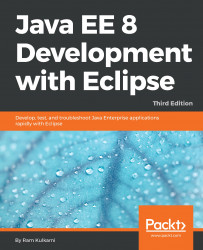Spring Tool Suite (STS) is a set of tools in Eclipse for creating Spring applications. It can be either installed as a plugin to an existing installation of Eclipse JEE or can be installed standalone. The standalone version of STS is also packaged with Eclipse EE, so all Eclipse features for Java EE development are available in STS too. You can download STS from https://spring.io/tools. Since we have already installed Eclipse EE, we will install STS as a plugin. The easiest way to install the STS plugin is from Eclipse Marketplace. Select the Help | Eclipse Marketplace... menu.
Type Spring Tool Suite in the Find box, and click the Go button:

Figure 8.1: Search fir STS in Eclipse Marketplace
Click Install. The next page shows the features of STS that will be installed. Click Confirm to install the selected features.