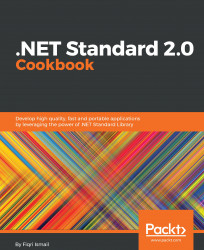In this recipe, we will be looking at how to set up things on macOS to run .NET Core 2.0 applications. At the time of writing, the macOS version is macOS High Sierra 10.13.2. We need a device such as a MacBook or an iMac for running macOS, or else you can skip this recipe.
Make sure you have macOS up and running on a device. Have your favorite browser open. Also, I assume you have experience of downloading and installing applications on a Mac device.
- Open your favorite browser and navigate to https://www.microsoft.com/net/download/macos.
- Click on the
Download .NET Core 2.1.x SDK(at the time of writing, the version is 2.1.105) button.

- Now, in the download dialog box, select
Save. - Now double-click on the file from the downloaded location (typically in the
Downloadsfolder) and follow the instructions to install. - After installation, you should be good to go. Let's open a terminal and test the installation. (
Applications|Utilities|Terminal...