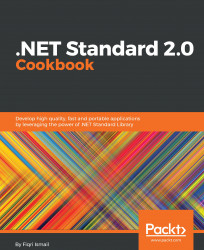In this recipe, we will be looking at another area of the System.Net namespace. We will be using it to create and send an email. Mainly, we will be looking at the SmptClient class to do the hard work for us.
Make sure you have the latest version of Visual Studio 2017 and all the updates installed. We will be building a .NET Standard 2.0 library to send an email.
- Open Visual Studio 2017.
- Click
File|New|Projectto create a project. - In the
New Projectdialog box, expand theOther Project Typesnode in the left pane and selectVisual Studio Solutions. In the right pane, selectBlank Solution.
- In the
Name:textbox, typeChapter7.MailBoxand in theLocation:textbox select a path from the drop-down box or click on theBrowse...button to locate a path:

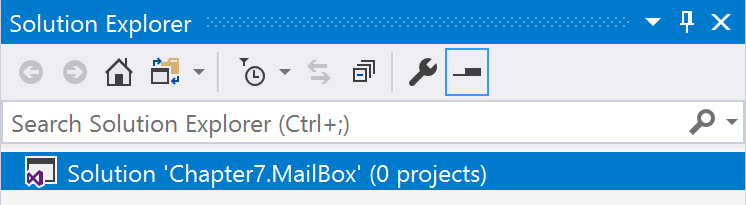
- Now, click the right mouse button on the
Chapter7.MailBoxlabel in theSolution Explorerand selectAdd|New...