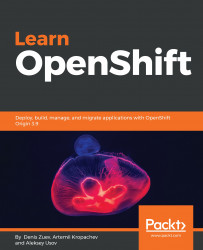Due to the dynamic and stateless nature of containers, applications cannot rely on either fixed IP addresses or DNS hostnames while communicating with middleware and other application services. Docker lets you store data such as configuration settings, encryption keys, and external resource addresses in environment variables.
Using environment variables
Passing environment variables to a container
At runtime, environment variables are exposed to the application inside the container. You can set environment variables in a service's containers with the environment key, just like with docker run -e VARIABLE=VALUE. You can also pass environment variables from your shell straight through to a service's containers with the environment key by not giving them a value, just like with docker run -e VARIABLE.
Environment variables are used to set specific application parameters, like IP addresses, for a server to connect the database server address with login credentials.
Some container startup scripts use environment variables to perform the initial configuration of an application.
For example, a mariadb image is created to use several environment variables to start a container and create users/databases at the start time. This image uses the following important parameters, among others:
|
Parameter |
Description |
|
MYSQL_ROOT_PASSWORD |
This variable is mandatory and specifies the password that will be set for the MariaDB root superuser account. |
|
MYSQL_DATABASE |
This variable is optional and allows you to specify the name of a database to be created on image startup. If a user/password was supplied (parameters in the row below) then that user will be granted superuser access (corresponding to GRANT ALL) to this database. |
|
MYSQL_USER and MYSQL_PASSWORD |
These variables are optional and used in conjunction to create a new user and to set that user's password. This user will be granted superuser permissions for the database specified by the MYSQL_DATABASE variable. Both variables are required for a user to be created. |
First, we can try to pull and start a mariadb container without specifying the password/user/database-related information. It will fail since the image expects the parameters. In this example, we are starting a container in the foreground to be able to see all error messages:
$ docker pull mariadb
latest: Pulling from docker.io/library/mariadb
...
output truncated for brevity
...
Digest: sha256:d5f0bc88ba397233677ff75b7b1de693d5e84527ecf2b4f59adebf8d0bcac3c4
Now try to run mariadb container without any options and arguments.
$ docker run mariadb
error: database is uninitialized and password option is not specified
You need to specify one of MYSQL_ROOT_PASSWORD, MYSQL_ALLOW_EMPTY_PASSWORD and MYSQL_RANDOM_ROOT_PASSWORD
The docker run command failed because the MariaDB image initial startup script was not able to find the required variables. This script expects us to have at least the MariaDB root password to start a database server. Let's try to start a database container again by providing all required variables:
$ docker run -d --name mariadb -e MYSQL_ROOT_PASSWORD=password -e MYSQL_DATABASE=example -e MYSQL_USER=example_user -e MYSQL_PASSWORD=password mariadb
721dc752ed0929dbac4d8666741b15e1f371aefa664e497477b417fcafee06ce
Run the docker ps command to verify that the container is up and running:
$ docker ps
CONTAINER ID IMAGE COMMAND CREATED STATUS PORTS NAMES
721dc752ed09 mariadb "docker-entrypoint.sh" 10 seconds ago Up 9 seconds 3306/tcp mariadb
The container was created successfully. Run the verification command to check that example_user has access to the example database:
$ docker exec -it mariadb mysql -uexample_user -ppassword example -e "show databases;"
+--------------------+
| Database |
+--------------------+
| example |
| information_schema |
+--------------------+
The startup script created a user named example_user with the password password as we specified in the environment variables. It also configured a password for the root user. The full list of MariaDB image variables you can specify is located at https://hub.docker.com/_/mariadb/.
Linking containers
Environment variables adjust settings for a single container. The same approach can be used to start a multi-tier application where one container or application works alongside the other:
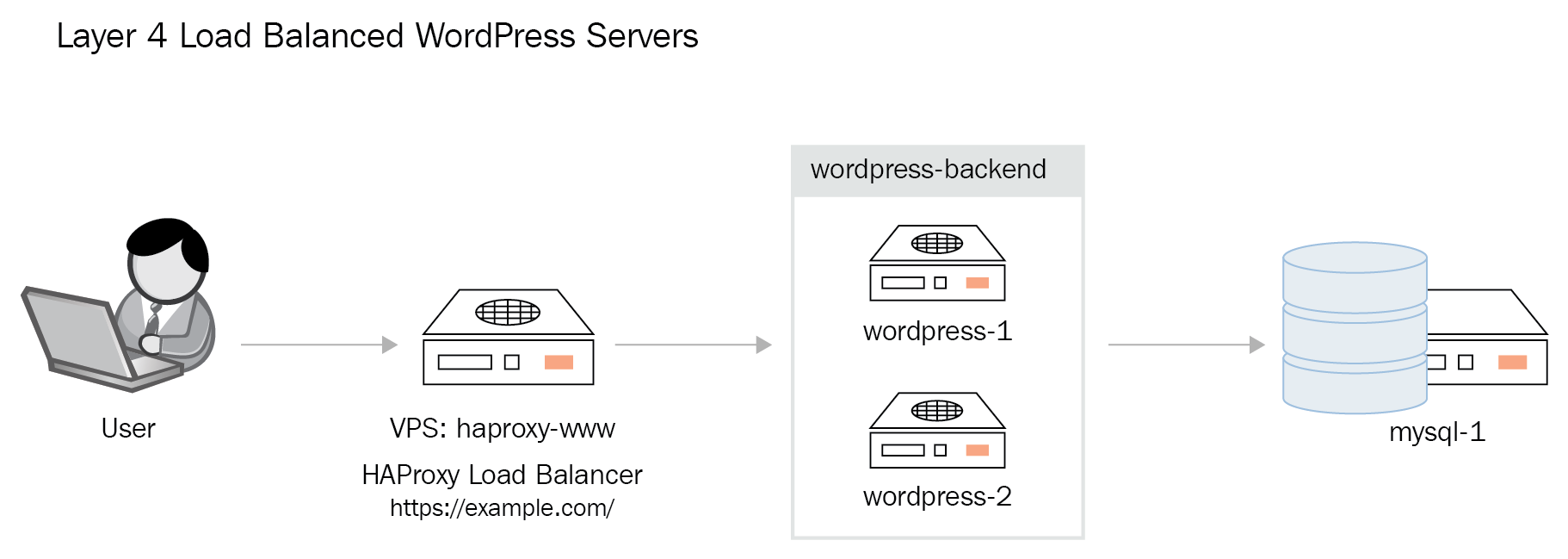
In a multi-tier application, both the application server container and database server container may need to share variables such as database login credentials. Of course, we can pass all database connectivity settings to the application container using environment variables. It is very easy to make a mistake while passing multiple -e options to the docker run command, and it is very time-consuming, not to mention that it is very ineffective. Another option is to use container IP addresses to establish connections. We can gather IP address information using docker inspect but it will be difficult to track this information in a multi-container environment.
This means that using environment variables is just not enough to build multi-tier applications where containers depend on each other.
Docker has a featured called linked containers to solve this problem. It automatically copies all environment variables from one container to another. Additionally, by linking containers, we can define environment variables based on the other container's IP address and exposed ports.
Using linked containers is done by simply adding the --link container:alias option to the docker run command. For example, the following command links to a container named MariaDB using the DB alias:
$ docker run --link mariadb:db --name my_application httpd
The new my_application container will then get all variables defined from the linked container mariadb. Those variable names are prefixed by DB_ENV_ so as not to conflict with the new container's own environment variables.
Variables providing information about container IP addresses and ports are named according to the following scheme:
- {ALIAS}_PORT_{exposed-port}_TCP_ADDR
- {ALIAS}_PORT_{exposed-port}_TCP_PORT
Continuing with the MariaDB image example, the application container would get the following variables:
- DB_PORT_3306_TCP_ADDR
- DB_PORT_3306_TCP_PORT
If the linked container exposes multiple ports, each of them generates a set of environment variables.
Let's take an example. We will be creating a WordPress container which needs access to a database server. This integration will require shared database access credentials. The first step in creating this application is to create a database server:
$ docker rm -f $(docker ps -qa)
$ docker run -d --name mariadb -e MYSQL_ROOT_PASSWORD=wordpress -e MYSQL_DATABASE=wordpress -e MYSQL_USER=wordpress -e MYSQL_PASSWORD=password mariadb
221462288bc578511154fe79411de002e05f08642b63a72bc7a8f16f7102e52b
The next step is to run a WordPress container. In that command, we will link the wordpress container with the mariadb container:
$ docker run -d --name wordpress --link mariadb:mysql -p 8080:80 wordpress
Unable to find image 'wordpress:latest' locally
Trying to pull repository docker.io/library/wordpress ...
latest: Pulling from docker.io/library/wordpress
...
output truncated for brevity
...
Digest: sha256:670e4156377063df1a02f036354c52722de0348d46222ba30ef6a925c24cd46a
1f69aec1cb88d273de499ca7ab1f52131a87103d865e4d64a7cf5ab7b430983a
Let's check container environments with the docker exec command:
$ docker exec -it wordpress env|grep -i mysql
MYSQL_PORT=tcp://172.17.0.2:3306
MYSQL_PORT_3306_TCP=tcp://172.17.0.2:3306
MYSQL_PORT_3306_TCP_ADDR=172.17.0.2
MYSQL_PORT_3306_TCP_PORT=3306
MYSQL_PORT_3306_TCP_PROTO=tcp
...
output truncated for brevity
...