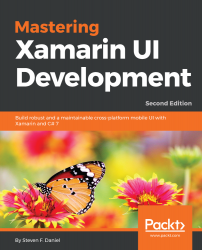In this section, we will take a look at how we can enable background location updates and set the required permissions within our iOS and Android subprojects. We will start by making the necessary changes to our TrackMyWalks.iOS solution, and then move on to applying the changes for the TrackMyWalks.Android solution.
Let's see how we can achieve this by performing the following steps:
- First, double-click on the Info.plist file within the TrackMyWalks.iOS project solution, and ensure that the Application tab is displayed, as shown in the following screenshot:
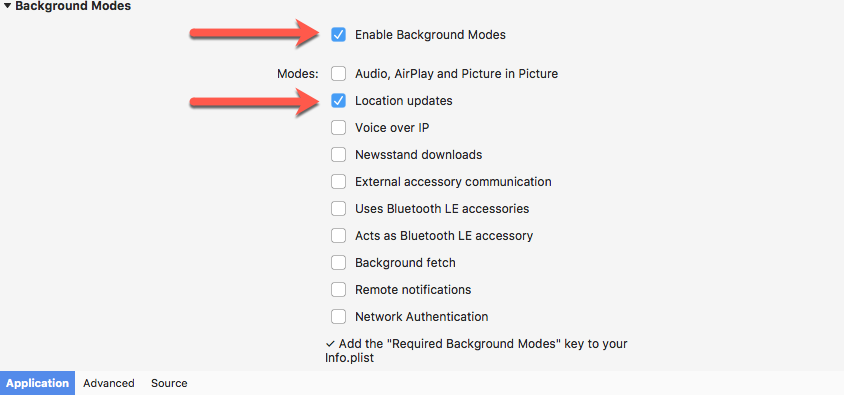
Enabling Background Modes and Location updates
- Next, scroll down to the Background Modes section, and ensure that both the Enable Background Modes and Location updates checkboxes are checked, as shown in the preceding screenshot.
- Our next step is to begin creating...