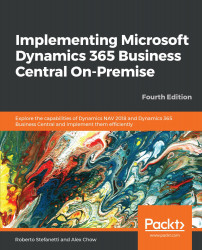Graphical information is always useful when analyzing data. Microsoft Dynamics NAV and Microsoft Dynamics 365 Business Central offer various ways of viewing data in graph form, and we can also use a number of ready-made graphs, or easily create new ones.
Whenever the information displayed on screen can be viewed as a chart, the Home tab of the ribbon will contain a section called View where users can switch the view of the information from List to Chart, and vice versa. This feature is currently only available on the Windows client:
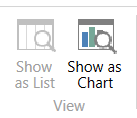
On Windows client, let's see an example of how to build a chart based on the customer list:
- Type
Customersin the search box of the Microsoft Dynamics NAV client. - Select
Customers. The customer list will be shown. - Click on
Show as Chart. An empty chart will be shown. We will have to select a measure and the dimensions we want to use to build our chart:
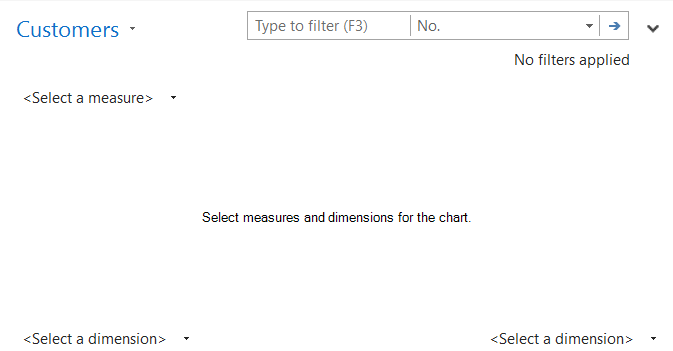
- Select
Sales ($)as the...