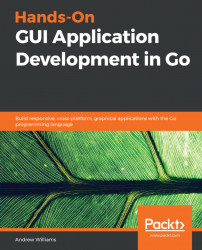"The best way to predict the future is to invent it."
- Alan Kay, PARC
It was 1973 and Palo Alto Research Center (Xerox PARC) had just completed the Alto computer, the first commercial example of a computer GUI. While the screen orientation and lack of colors make it a little peculiar to the modern eye, it's clearly recognizable as a graphical interface, with a mouse and keyboard for interaction. While it took another seven years to be generally available to the public, in 1981, as the Xerox Star, it was clear that this was the beginning of something big:

Dynabook environment desktop (1976; Smalltalk-76 running on Alto). Copyright SUMIM.ST, licensed CC BY-SA 4.0.
This was a huge leap forward for the usability of computers—a welcome change from the standard interaction of text-mode computer screens. Not only does a graphical interface allow for more advanced functionality, it's also much easier to learn for a novice looking to get started. While the command-line interface remains popular with programmers and other experts, it's fair to say that, without the GUI, personal computers wouldn't have reached the popularity we all know:

A traditional text mode (command-line) interface typical well into 1980's
Over the 10 years that followed the Xerox Star public release, many graphical platforms emerged, including Microsoft Windows, Apple Macintosh, X11 (started at MIT for UNIX computers), and DRI's GEM (primarily for Atari ST). Though the background of each of these is different, they shared a common ambition to provide a desktop environment that enabled a computer user to interact with multiple graphical applications at the same time.
This was one of the defining characteristics of the emerging Personal Computer (PC) market and it led to a whole new world of computer software:

Microsoft Windows for Workgroups 3.11. Used with permission from Microsoft.
As PCs became more powerful, advancements in hardware supported more sophisticated software applications. Higher resolution screens allowed the display of more information and removable storage devices (such as floppy disks, CDs, and then USB sticks) enabled transferring larger datasets between applications. What used to commonly be simple interfaces with a few options became more sophisticated and more complicated.
The default graphical interface elements and layouts needed to be extended to keep up. Menus got larger, toolbars were introduced to highlight common tasks, and built-in help systems became necessary to help users achieve their tasks. We also see platforms start to take on their own identity, leading to additional hurdles when learning new software. It was common for an average off-the-shelf software product to come with an instruction manual longer than this book, explaining how to interact with its various features.
In the mid-1990s, the World Wide Web (which would come to be our global communications platform) was getting started and the PC market started to see various web browsers arrive. These were initially distributed as software packages (on floppy disks) and then later as part of the desktop environment (pre-installed on new computers). Mosaic, Netscape Navigator, and Internet Explorer arrived in quick succession to give early adopters access to the emerging information channel. In those days, it was largely academic texts and reference materials; you needed to know where to look to find things and, similarly to early computer use, it wasn't particularly intuitive.
What became clear, however, was that this new medium was starting to facilitate the future of communications and information exchange. People began to see that being the main technology within that space would be critical; and so began the browser wars. As web browsers vied for the top spot, the technology became embedded in the desktop platforms as a way to quickly deliver well-presented content. Initially, those bulky user manuals were moved to HTML (the language of web pages) and bundled with the software download, and then more functionality of each application moved online. As an internet connection became commonplace in most homes, we saw the rise of full web-based applications.
A web application is one that requires no software installation beyond the internet browser already on your computer. They always deliver up-to-date information direct from the source. This is usually customized based on your location, preferences, or even browsing history on the web application or those of partner companies. Additionally, a web application can be improved at any time by the company providing it; often, following experiments where the company sees which version of an application has a better user experience. The following illustration shows a possible architecture for an application delivered over the web.

A simple web application architecture
As the technologies behind web-based applications developed, they became viable alternatives to desktop software. Software companies began to realize that it is a lot easier to deliver your product directly through a website rather than the traditional download model. Not only that, but it also meant that one product would work on almost any computer. Attempts in the past to make a write-once-run-anywhere platform (such as Python and Java) had great success at the time, but after the web technologies reached a certain level of complexity, it became clear that the performance penalties and distribution overheads required by the cross-platform interpreters made web applications far more attractive where possible.
For a long while, it looked like websites were the future for delivering software products, which was until the entry of smart phones. Once mobile phone technology developed to the point that you could access websites in the palm of your hand, the requirements for web-based applications changed once again. Now, developers needed to consider how smaller screens could present meaningful content. How could a touchscreen-based user interface operate where a mouse and keyboard used to be assumed? And how could people engage in a meaningful way when they had only five minutes while waiting for their coffee order?
Delivering a single application, available through desktop browsers and mobile phones, across a plethora of different operating systems and devices, has clear advantages for developers, but there are also challenges. The internet is a very large place and your product can easily get lost in the noise; how do you attract new users and how do you ensure that your existing customers keep coming back? One major response to this was the introduction of native apps (applications designed and built for specific platforms) for mobile devices. The iPhone launched with web-based applications only, but within eight months, Apple delivered the capability for developers to build native applications. These applications provided a more meaningful engagement with users; they were designed for the device they ran on, they could be found easily through a marketplace or app store, and once installed, remained a constant reminder on the device's home screen.
And so we enter a time where our target audience has become accustomed to software designed specifically for their device. A polished user experience is a must-have if companies expect to engage and retain their customers. Waiting for pages to load or dealing with intermittent errors are niggles that users are no longer willing to put up with. This higher bar for software delivery is now a well understood phenomenon, but the improvement in quality for software delivered through mobile devices hasn't yet been reflected on the desktop. Until recently, the browser was still king; long lists of website bookmarks are used in place of expecting applications delivered through a store and installed onto the computer. This, however, is changing and we're going to explore how to deliver a quality user experience through beautiful desktop applications.