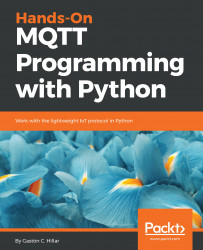Now, we will use the MQTT.fx GUI utility to generate another MQTT client that uses an encrypted connection to publish messages to the same topic: sensors/octocopter01/altitude. We have to make changes to the connection options to enable TLS and specify the certificate authority certificate file. Follow these steps:
- Launch MQTT.fx, select local mosquitto in the drop-down located at the upper-left corner, and click on the configuration icon at the right-hand side of this drop-down and at the left-hand side of the Connect button. MQTT.fx will display the Edit Connection Profiles dialog box with different options for the connection profile named local mosquitto.
- Go to the Broker Address textbox and enter the IPv4 or IPv6 address that we specified as the value in the Common Name field when we generated the server.csr file, that is...