In the last chapter, we used a provided plist to load our cuisine list. We will do the same in this chapter, but now that you are familiar with what a plist is, we will create one from scratch together.
I use plists all the time, from creating menus to having a file that holds app settings such as colors or social media URLs. I find them very useful, especially if I need to come back later and update or change things.
Let's learn how to create a plist from scratch. To create a plist in Xcode, do the following:
- Right-click on the Locations folder and create a New Group called Model. Then, right-click on this folder and select New File.
- Under Choose a template for your new file, select iOS at the top, and then type Property in the filter field:
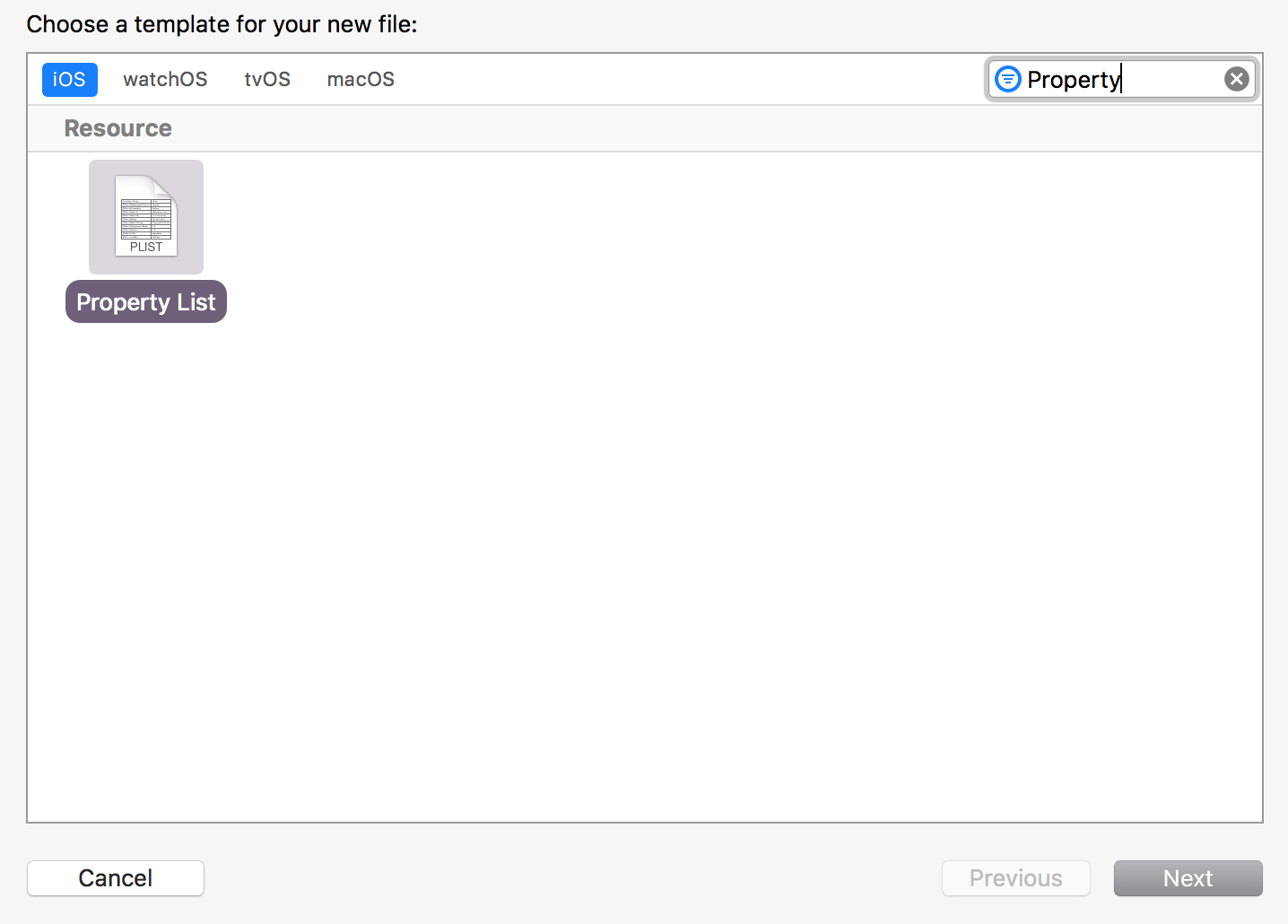
- Select Property List and then hit Next.
- Name the file Locations and hit Create.
You...



