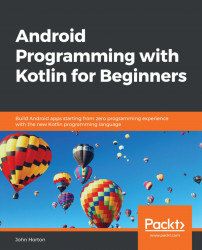Create a new project in the usual way. Name the project CardView Layout and choose the Empty Activity project template. Leave all the rest of the settings the same as all the previous projects.
To be able to edit our theme and properly test the result, we need to generate our layout file and edit the Kotlin code to display it by calling the setContentView function from the onCreate function. We will design our CardView masterpiece inside a ScrollView layout, which, as the name suggests, allows the user to scroll through the content of the layout.
Right-click the layout folder and select New. Notice that there is an option for Layout resource file. Select Layout resource file and you will see the New Resource File dialog window.
In the File name field, enter main_layout. The name is arbitrary, but this layout is going to be our main layout, so the name makes that plain.
Notice that it is set to LinearLayout as the Root element option. Change it to ScrollView...