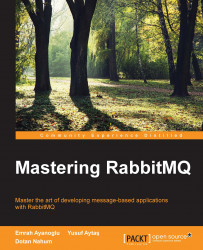In this section, we will create a new Pentaho solution step by step.
Pentaho Design Studio is an IDE based on the popular Eclipse IDE. You can create and test a Pentaho solution from the Design Studio, visually or by editing the Action Sequence XML file manually.
Action Sequence files are much like a business process; you start with an input and a series of steps to generate content, in our case an HTML report, PDF, or an information chart. Action Sequence.XML files describe this process completely with the help of input and outputs.
We will begin by creating a new project in the IDE's workspace. This project will point to the samples included in Pentaho and we will add a new sample. Right-click the left window pane and select New Project, and the following dialog box will appear:
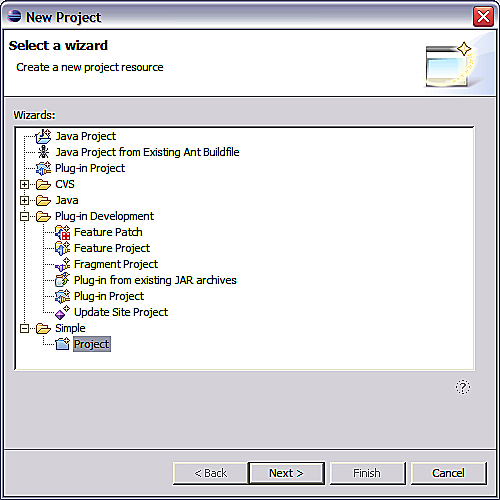
Click on the plus sign of Simple, select the leaf node Project, and then click the Next button to get the following window:
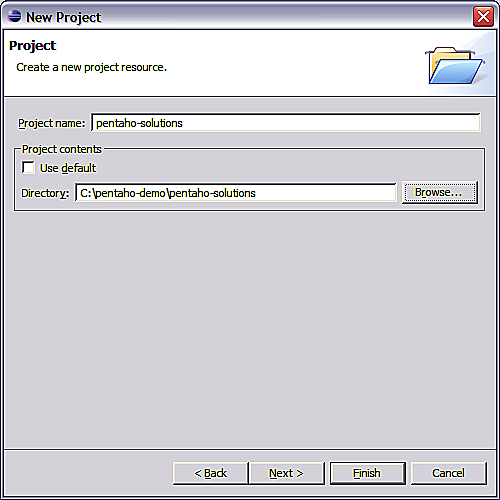
Put the project name you want in the...