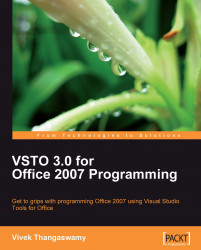In our first example, we will make you more comfortable, by explaining the Hello World example using Visual Studio 2008 and Microsoft Office InfoPath 2007.
Let's write a Hello World program as our first program, using VSTO 3.0 for Microsoft InfoPath 2007.
1. Open Visual Studio 2008, and create a new InfoPath 2007 Form template project.
2. Select New project. Under Office, select 2007 and then select InfoPath 2007 Form template, and name the project as per your requirements.
3. Next, the Design Template dialog box appears. This is where you choose the template for your design requirement. In our example, we will select Blank and click on OK.
4. The solution will be created with all of supporting files for our development of InfoPath solution. Let's write a Hello World message on a button click event for an InfoPath form. In the design task pane of the Visual Studio window, you can find the Controls button hyper linked. The following screenshot shows the InfoPath Design...