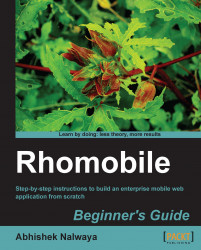The RhoSync Web Console includes a utility for testing push to make sure everything is wired up correctly.
Make sure you've logged in and performed a sync on the device/simulator you are going to test.
Open the RhoSync console by:
http://localhost:9292/console
Log in to the console.
Navigate to the user's page you used to log into the Rhodes application. For example in our case it is John and admin:

For example, if you logged in as user admin, the URL would be:

You should see a registered device for this user, for example: "8f12f940767e4c22bd98d333faeb3702". Click on the link for this device and you will see the device attributes:
device_type: APPLE device_pin: 10fd92abfa8ee48155d9af6e7329086322b323fd0d18fdbd19e92d03c0fef7c8 device_port: 100 user_id: t app_id: application
If you don't see all of these attributes, then something is incorrect in your Rhodes application settings. Please verify that you've followed the...