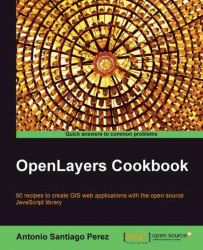Sometimes a tiled layer, such as Google Maps, OpenStreetMap, or WMS, is not what you need. It is quite possible that you have a georeferenced image, knowing its projection and bounding box, and want to render it on the map.
In these cases, OpenLayers offers the
OpenLayers.Layer.Image class that allows us to create a layer based on a simple image. A georeferenced image is shown in the following screenshot:

To create an image layer, perform the following steps:
Let's go and create an HTML file with the OpenLayers dependencies.
First, add the
divelement that will hold the map, as follows:<!-- Map DOM element --> <div id="ch2_image" style="width: 100%; height: 100%;"></div>
Next, initialize the map and add a WMS base layer, as follows:
<!-- The magic comes here --> <script type="text/javascript"> // Create the map using the specified DOM element var map = new OpenLayers.Map("ch2_image", { allOverlays: true ...