Redmine also has another list of projects, but this one is only for administrators and is available in Administration | Projects section:
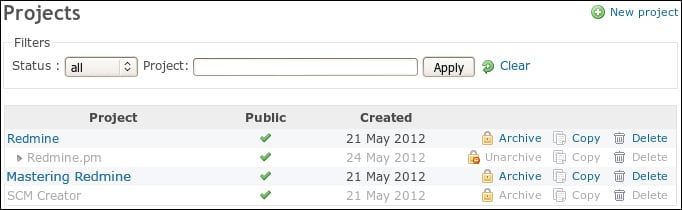
Here you see all the projects that I have on my Redmine demo installation. This page has a very simple filter that allows you to filter projects by their status and by a part of the name. The Clear link can be used to clear this filter.
Available statuses for the filter are namely all, active, closed, and archived. If the status filter is set to active (which is default), the list won't include closed and archived projects. We have discussed what the closed project is, and you can read, what the archived project is, in a subtopic.
On this page, you can also see another New project link, which has also been mentioned in this chapter before. This link opens the same new project form that we have discussed.
But new things on this page are the Archive (and the Unarchive), Copy, and Delete links. I guess, there is no need to explain what...



