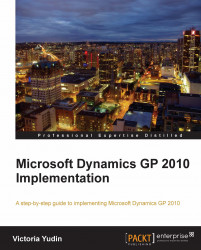Once system-wide settings are in place, you will be ready to set up your Dynamics GP company. Any company-specific setup must be done while logged in to that company. Dynamics GP company setup includes the following:
The following sections will go through each of these topics in detail.
The account format can be different for each Dynamics GP company, as long as it conforms to the maximums of the account framework you selected during your initial Dynamics GP installation. To define the account format for your company, navigate to Microsoft Dynamics GP | Tools | Setup | Company | Account Format. No other users can be logged into the same Dynamics GP company when you are making changes to the account format.
The NJW company decided on account format XXXX-XX-XXX representing Natural Account—Subaccount...