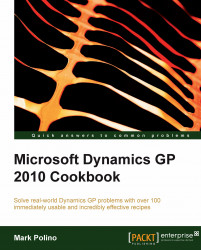My Reports is a section of the Dynamics GP Home page designed to provide fast access to reporting options in Dynamics GP. Similar to the Quick Links functionality, My Reports provides single-click access to reports, replacing multiple clicks and drill-downs with a direct connection.
In Dynamics GP, every prebuilt report (also known as a Report Writer report) requires an option. An option is simply a named group of settings for a particular report. For example, a user may have a Receivables Aged Trial Balance report with date and selection criteria designed for month-end reporting. The report name is always Receivables Aged Trial Balance, but the option name to describe those particular month-end settings might be Month End.
The My Reports feature provides one-click access to reports with saved options. In this recipe we'll look at how to add a report to My Reports.
To add a report to My Reports, we will need to complete the following steps:
Select the Sales button from the Navigation Pane on the left. From the list on the left, select Report List.
In the center section, scroll down to the report named Aged Trial Balance with the Option as demo and select the checkbox to the left.
demo is a prebuilt, saved report option. Report options are saved report settings for items such as dates and restrictions.
Click on Add to to add this to the My Reports section of the Home page. Accept the default name for the report by clicking on OK:

Click on the Home button on the Navigation Pane to return to the Home page. The Aged Trial Balance-demo report now appears on the Home page under My Reports:

Click on the Aged Trial Balance-demo link under My Reports to run the report automatically.