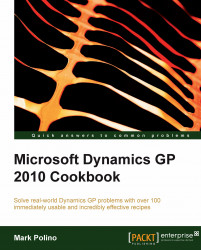Overview of this book
Microsoft Dynamics GP is an Enterprise Resource Planning system, essentially an accounting system on steroids, designed for mid-sized organizations. The implementation of Dynamics GP is usually considered to be complex, and people often realize there must be more efficient ways of working with the system. This book will show readers how to improve their use of Dynamics GP and get the most out of this tool quickly and effectively.This book picks up where implementation training leaves off. Whether you are new or experienced you will find useful recipes for improving the way you use and work with Dynamics GP. The clear recipe steps and screenshots make implementing these solutions easy for users of any level and will be sure to improve your efficiency with the Dynamics GP system.The book starts with recipes designed to enhance the usefulness of Microsoft Dynamics GP by personalizing the look and feel of the application. Most of the recipes are designed to give tips for a typical installation of Dynamics GP, including core financials and distribution modules. The book then moves through recipes that include automating Dynamics GP to allow users or administrators to focus on value adding tasks, harnessing the power of SmartLists to leverage both simplicity and power, connecting Dynamics GP to Microsoft Office 2007, exposing hidden features in Dynamics GP, and much more!By following the clear recipe steps and screenshots in this book, you will learn what is required to improve your efficiency with the Dynamics GP system