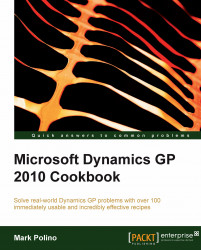Macros provide a way to automate processes within Dynamics GP. These are actually very easy to create and use. Macros are perfect for moderately complex but repetitive processes. For example, a cash transfer between bank accounts is a common repetitive task but there is some complexity to it because the amount is usually different. This example provides a practical lesson in Macros so we'll look at it in this recipe.
To create a macro for a bank transfer follow these steps:
Select Financial on the Navigation Pane and select Bank Transfers from the Financial Area Page under Transactions.
In the Bank Transfer Entry window select Tools | Macro | Record.
Note where the macro is being saved and name the macro Bank Xfer. Click on Save:

Use the lookup button (indicated by a magnifying glass) to select a Checkbook ID to transfer from. Leave the amount set to zero ($0.00).
Use the lookup button to select...