In the recipe Reducing posting steps with better Printing Control, we touched on the edge of the Named Printers functionality by turning off the System Print Dialog. However, there is much more than that to named printers. The idea behind named printers is to allow the assignment of different printers to different functions in Dynamics GP. For example, check printing could be directed to a dedicated check printer or invoices could be automatically sent to a high-speed printer. Even better, these settings are by workstation so there is a geographical component to the setup. Users in one building can point checks to a check printer in their building without interfering with a different set of users in another building. In this recipe, we'll look at setting up Named Printers.
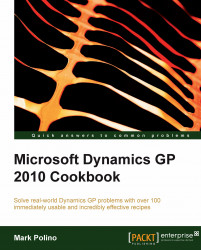
Microsoft Dynamics GP 2010 Cookbook
By :
Microsoft Dynamics GP 2010 Cookbook
By:
Overview of this book
Microsoft Dynamics GP is an Enterprise Resource Planning system, essentially an accounting system on steroids, designed for mid-sized organizations. The implementation of Dynamics GP is usually considered to be complex, and people often realize there must be more efficient ways of working with the system. This book will show readers how to improve their use of Dynamics GP and get the most out of this tool quickly and effectively.This book picks up where implementation training leaves off. Whether you are new or experienced you will find useful recipes for improving the way you use and work with Dynamics GP. The clear recipe steps and screenshots make implementing these solutions easy for users of any level and will be sure to improve your efficiency with the Dynamics GP system.The book starts with recipes designed to enhance the usefulness of Microsoft Dynamics GP by personalizing the look and feel of the application. Most of the recipes are designed to give tips for a typical installation of Dynamics GP, including core financials and distribution modules. The book then moves through recipes that include automating Dynamics GP to allow users or administrators to focus on value adding tasks, harnessing the power of SmartLists to leverage both simplicity and power, connecting Dynamics GP to Microsoft Office 2007, exposing hidden features in Dynamics GP, and much more!By following the clear recipe steps and screenshots in this book, you will learn what is required to improve your efficiency with the Dynamics GP system
Table of Contents (17 chapters)
Microsoft Dynamics GP 2010 Cookbook
Credits
About the Author
Acknowledgement
About the Reviewers
Preface
 Free Chapter
Free Chapter
Personalizing Dynamics GP
Organizing Dynamics GP
Automating Dynamics GP
Harnessing the Power of SmartLists
Connecting Dynamics GP to Microsoft Office 2010
Exposing Hidden Features in Dynamics GP
Improving Dynamics GP with Hacks
Preventing Errors in Dynamics GP
Maintaining Dynamics GP
Extending Dynamics GP with Free Software
Index
Customer Reviews

